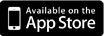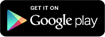Frequently Asked Questions
Find an answer to your question from the list below. Please notice the list filter.
Is IssMan free?
Yes, you can create an account and use IssMan for free – sign up here. There is however a limitation of 100 MB storage space. To get more storage space and benefit from all IssMan features, you will have to upgrade to a pro account.
Is it possible to export my reports in the free version?
Yes, it is possible to export your reports to PDF in the free version.
Can I share reports with colleagues in the free version?
Yes, it only requires that your colleagues have the app installed on their own device or are using the web app. Under the “Share” menu you will be able to add them to either projects or reports.
How do I get my own company logo on my reports?
Under the Account tab and then “User Info” you are able to upload your company logo which will appear on your generated reports. You will need to be pro user to have this feature available.
How do I export my reports in Word or Excel format?
You need to upgrade to a pro account if you aren’t a pro user jet. When exporting, you are now able to select Word/CSV (Excel) under the “export format” menu.
Is the IssMan application available in other languages than English?
Yes, IssMan is available in Danish language as well.
Which devices is IssMan compatible with?
IssMan for iOS (iPhones and iPads) requires iOS 7.0 or later. IssMan for Android is available for all devices which use OS 4.1 or newer operating system.
Does IssMan work on my tablet?
IssMan works on all tablets for iOS 7.0 or later and on all tablets for Android with an OS 4.1 or later.
Does IssMan work on Android?
Yes, you can download IssMan for Android on Google Play.
Does IssMan require internet access?
No, you are able to register issues without internet access. However, if you want to synchronize with “the cloud” or share and export reports you need to have an internet connection, either as a WiFi connection or a mobile connection.
I lost my phone, how do I get my data back?
IssMan automatically stores all your data in the cloud whenever you have an internet connection (either WiFi or mobile connection). You can choose whether to do the automated backup every 10 minutes, 5 minutes, 1 minute or every 30 seconds.
When you log into your account on a new device all your data will automatically be downloaded. Just press the synchronize button (top left corner) and give it a few minutes. All data will be downloaded from the cloud and you can keep working unaffected.
Can I edit my account and see registered issues and reports directly from my computer?
Yes, you can get access to all your data with our Web App, via your browser on your PC, Mac, smartphone or tablet. You can edit, add, manage and share your projects and reports within the Web App.